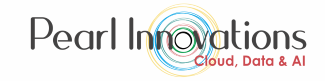This blog helps you to start hands-on with Microsoft Fabric. The Microsoft Fabric is available for Generally Available now. You can now try out Microsoft Fabric for free during by signing up for the trial version. During this trial period, you can utilize the Microsoft Fabric, access its product features, and utilize the resources to generate and host Fabric items.
About Users
If you are existing Power BI user, you can launch https://app.powerbi.com/ and start you free trial with Microsoft Fabric.
For non -Power BI users, sign up in power BI free license. Once you have Power BI login, you can use Microsoft Fabric (preview).
How to start Fabric free trial?
Follow the below steps to start with free fabric trial.
- Launch https://app.fabric.microsoft.com/ and click on Account manager (highlighted in below fig)
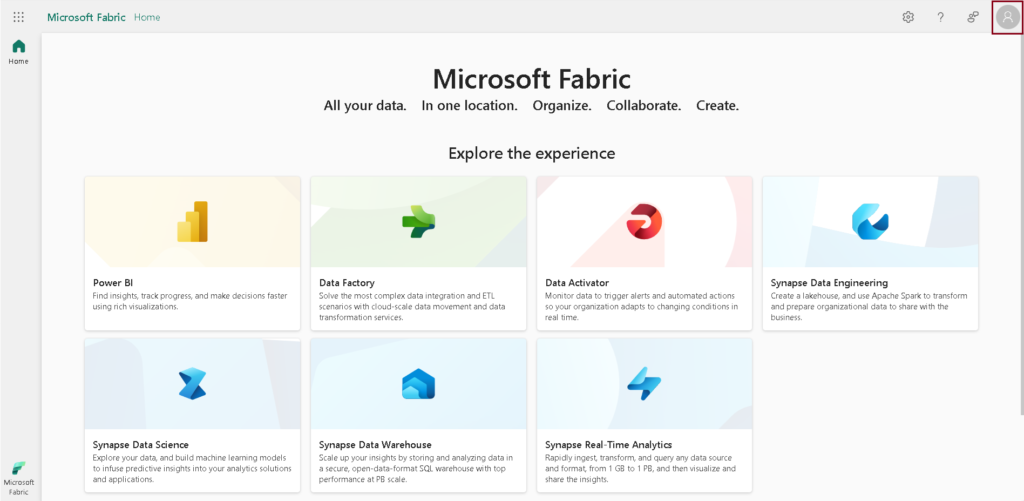
- Click start trial in the Account Manager.
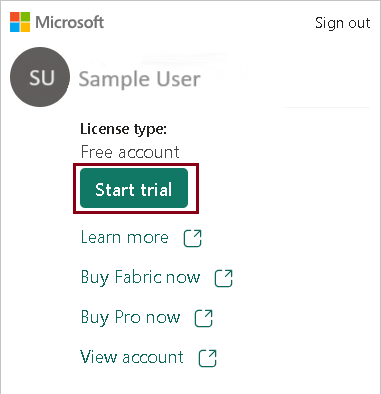
- A prompt window appears, suggesting an upgrade to the Fabric trial. Click “Start trial” within the prompt window to proceed.
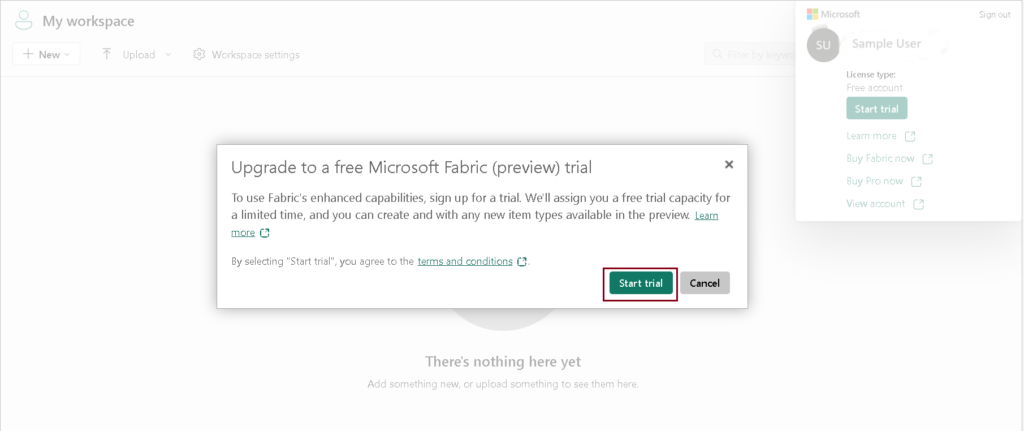
- Provide your details and click “start my free trial “to initiate a free Fabric trial.
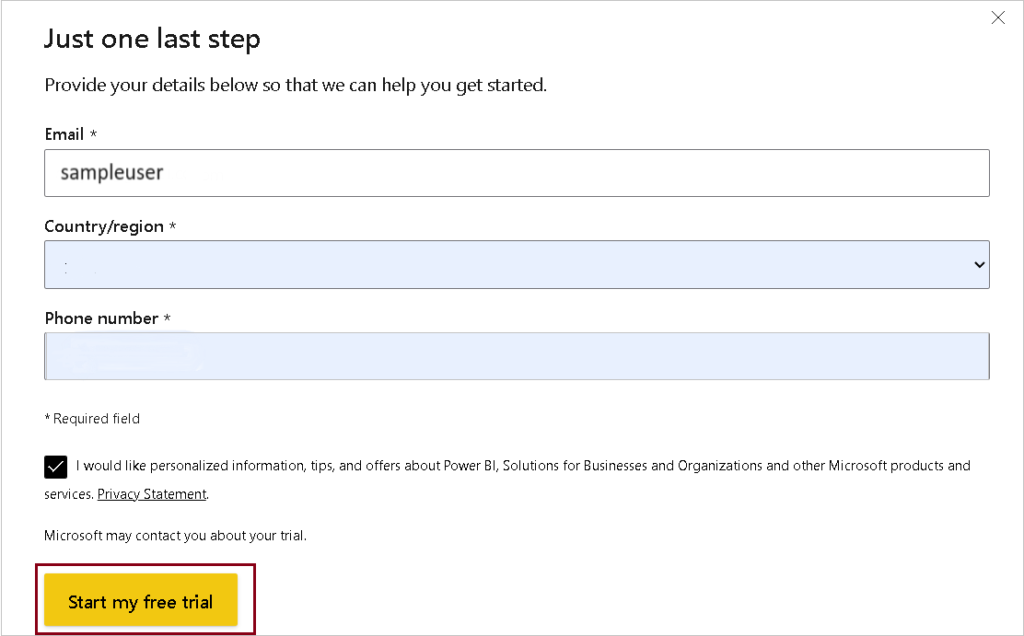
- After clicking “Start trial,” you’ll see a prompt confirming that your Fabric trial capacity is ready. Click on “Fabric home page” to navigate to your tenant’s home page.
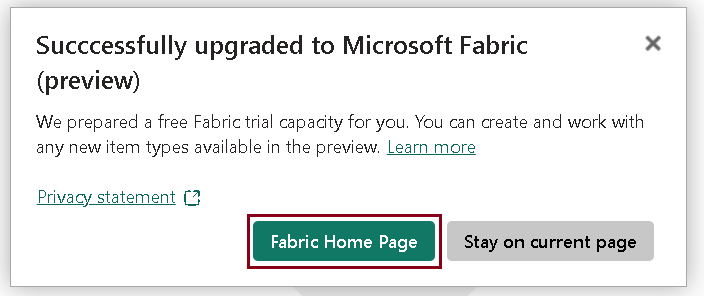
- Your homepage will resemble the figure below.
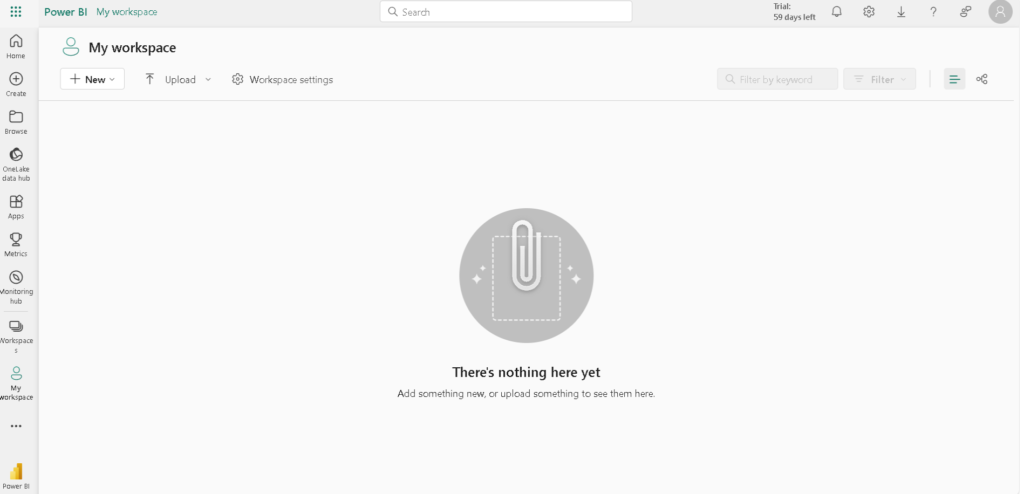
- Reopen your Account manager. You’ll notice a new section called “Trial status.” This area shows how many days are left in your trial period. You can also see the trial status displayed in the menu bar.
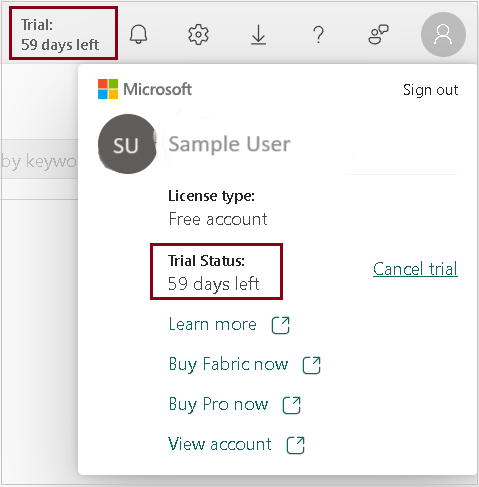
Cancel free trial
You are allowed to cancel your free trial in Microsoft fabric any time from the Account Manager.
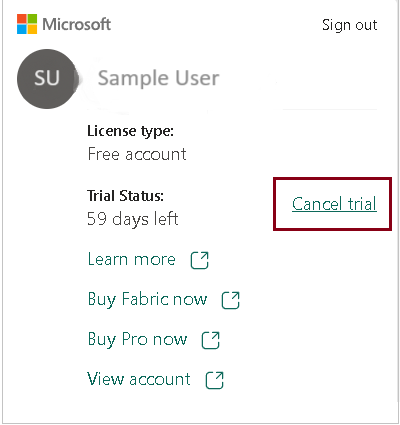
- You have the option to cancel your trial from the Account manager., by selecting Account Manager–>Cancel trial.
- If you choose to cancel your free Fabric (Preview) trial, all trial capacity, including its workspaces and their contents, will be deleted.
- If you cancel your trial, you might not be able to start another one. To keep your data, continue using Microsoft Fabric, you can buy a capacity and move your workspaces there.
| Tags | Microsoft Fabric |
| Useful links | |
| MS Learn Modules | |
Test Your Knowledge |
Quiz |